|
There is a wonderful feature
in
Photoshop Elements called the Organizer that easily does
just that... organizes your photos. You are able to import
your photos from your digital camera, card reader, scanner
and even your mobile phone. Once the images are imported, you
can store information about the photos. By right clicking on
the photo, you are given many options to
customize this information. For Paint
Shop Pro enthusiasts, you can take
advantage of their popular Paint Shop
Photo Album product to serve a similar
purpose.
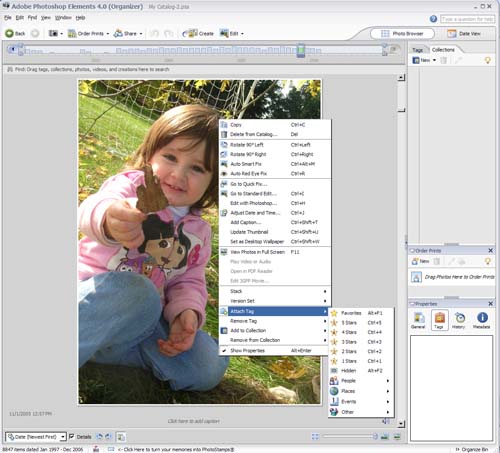
These choices range from fixing the photo
with the Auto Red Eye Fix to
many extremely useful organizational tools. We will take a
look at the organizational tools. You can create
"collections" of photos that you would like to keep
together, such as a daughter's birthday party. The way I like
to organize my photos is to give them a name that contains
pieces of information I might want to sort from. For example,
say you wanted to see photos of all of a particular family
member's birthdays. You could do a search (Edit/Find/File
Name) for their name and the word birthday. If I wanted to
find all the photos of my daughter's first birthday, I would do a search for Michaela First Birthday.
You can also Tag your photos into
different categories, making them a snap
to sort into collections. Using the Date
View is helpful, as if you know when a
photo was taken, you can quickly zero in
on it in this manner, too.
These are just a few of the ways I
organize my photos with the help of the Organizer. There many more features to explore and make
organizing your photos much easier and fool-proof.
Note: it is imperative that you back up
your digital photo library often. We
recommend backing up to another drive on
your home computer network, an external
hard drive, or DVD. Hard drives fail
often and we hear many heartbreaking
stories of customer's losing their
photos or digital graphics. |



