
How to use ScrapOver Twist Templates
What are ScrapOver Twist™ Templates?
|
A ScrapOver Twist Template is a tool to make
your digital scrapping quicker and easier, while allowing you to
focus on being creative. Consisting only of black lines and shapes that you can use
to insert your
stash of digital papers and embellishments, ScrapOver Twists can
be addictive and are totally re-useable! Think of them as a stained
glass pattern and you are filling in between the leading lines. By
using different Page or Paper Pak collections, or our themed CDs,
you can achieve totally new looks! Click on the image at right to
download this issue's three free templates. Look for more coming in
our store soon. |
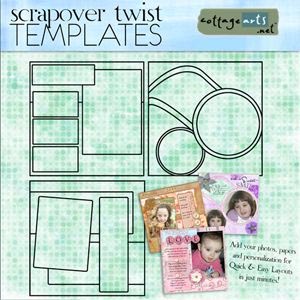 |
How do I use them?
Using the templates with your image editor is easy to learn. To begin,
check to see if your image editor has a selection tool, such as
Photoshop/Photoshop Elements' Magic Wand Tool.
Open your image editor (we are using Photoshop
Elements 3).
Browse your system for your photos, digital page or
paper paks (or CDs) you would like to
use, and the ScrapOver Twist Template of your choice. Open them.
-
Click on one of your open papers in the Photo Well. Choose
Edit>Select All and then Edit>Copy.
-
On your ScrapOver Twist
Template, use your Magic Wand Tool and select inside a blank area
(between the black lines) where you wish to paste the paper you
have selected. If there is an additional space you would
like to fill with the paper, press the shift key while clicking on any
additional space.
-
Select Edit>Paste Into.
-
Continue to do this using your papers and photos until the
layout is filled to your liking.
-
Personalize your layout with a title, journaling or additional
embellishments. Be sure to pay close attention to the
positioning of your layers in the layer palette.
-
You can also make the black template itself resemble a variety
of materials, such as metal or plastic, by applying a Layer
Style effect to the template layer.
Get Creative
Try rotating a
ScrapOver Twist Template for
an opposing page or a different layout. Try reversing horizontal
for a mirror image.
Place photos in
every section for a montage layout.
For a monochromatic,
yet patterned page, flatten the layout when done and convert to black
and white or colorize.
Mix and match papers
from different CDs or Page Paks for an eclectic page.
Have fun and happy scrapping!
Sample Layouts using ScrapOver Twist
Templates
|



