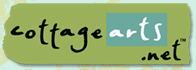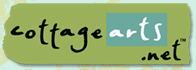Open Adobe
Photoshop Elements (PSE)
Open Photo
within PSE
- Choose File > Open
and browse your system for photo.
- Click photo of choice and
then choose Open
|
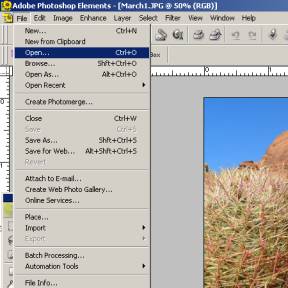
|
Select the Text
Tool
Right click
on the Text tool in the tool box. Select Horizontal Type Mask Tool or
the Vertical Type Mask Tool |
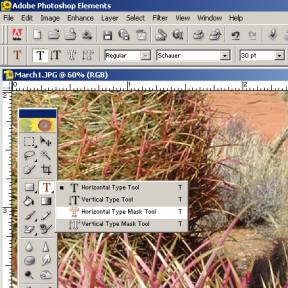
|
Set Options for
your Text
In the
Options bar select what font and font size you would like to use.
Note make sure you choose a font that is wider to see your fill. I
selected Schauer for font and 30 for font size and verified was left
justified. In some cases you may want to manually type a much larger
font size in for a large fill. You won’t have to resize as much in
your final layout. |
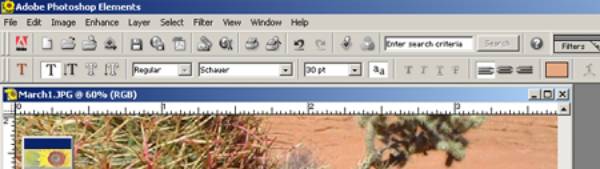 |
Select where you want to start your text
Click on
the photo where you would like the text extracted from. (Once you
click, you will see a red layer cover your photo and you should see
your cursor flashing) |

|
Type your text
As your
typing your text you will see the letters showing through the red.
|

|
Commit your text
Click on
the check box to commit your text. You then will see dancing dots
where your text is. (The print screen is hard to see it, but it is
there) The dancing dots means that the area within there is selected.
Now you can copy and paste.
|
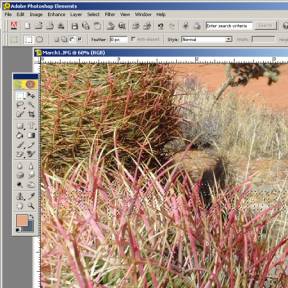
|
|
Copy Filled Text to your layout
Select Ctrl–C or Edit > Copy to
copy the text from above. Open your layout that you want text copied
to and select Ctrl–V or Edit > Paste to paste in layout. Once in your
layout move or resize to wherever you want. |
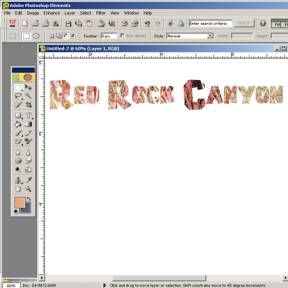
|
Add Bevels and/or Drop Shadows to give a 3-D look
Click on
the Layer Styles in the layer palettes. If you click on the drop down
arrow, you will see a list of styles to select from. Note: I added
the Low Drop Shadow and the Simple Sharp Inner Bevel in this example.
See picture below for the result.
|

|
|
Save Layout
Select File
> Save and choose .PSD or .PDD (Photoshop) to save with all your
layers. |
 |
|
Examples:
To the
right are two finished examples of using this technique. One using a
photo as the fill and another using a digital paper as the fill.
|
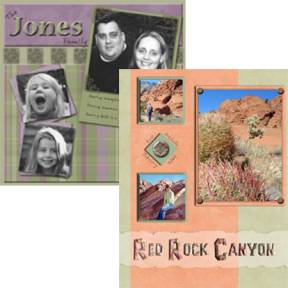 |