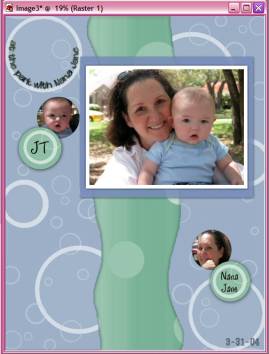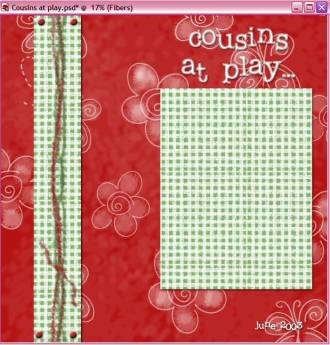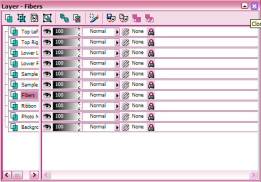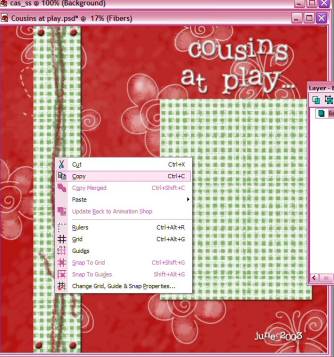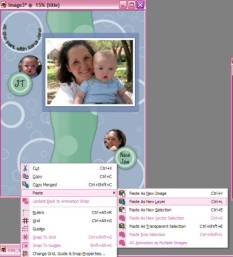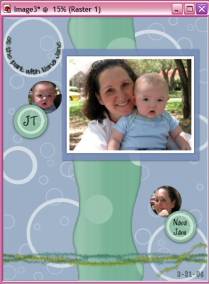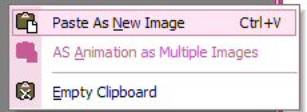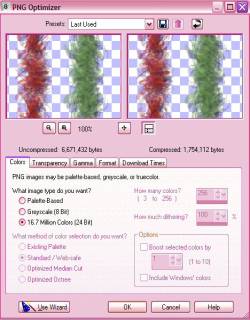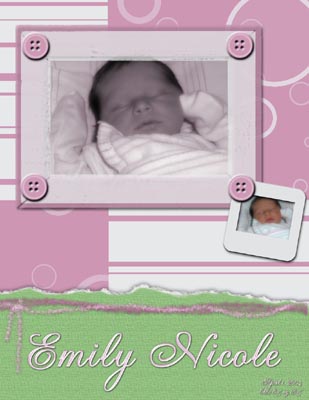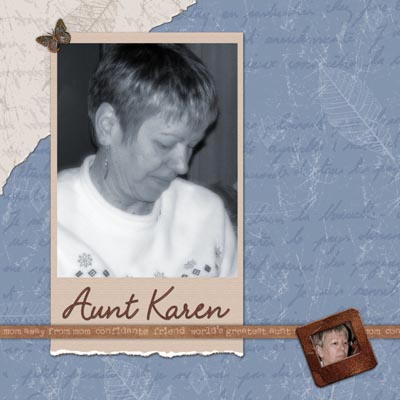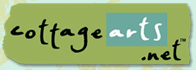

|
|
Mixing
Elements from the Simply Digital™
Product Line using
![]()
(Adobe® Photoshop® and Photoshop Elements,
Corel® PHOTO-PAINT,
Ulead PhotoImpact 7 and higher, and Microsoft® Picture It!® Digital Image
Pro would follow similar instructions)
|
What you’ll need:
What I'll cover:
|
|
|
On March 22, my husband and I celebrated two very special occasions: his birthday and our second anniversary. Our friend, Linda, generously offered to watch Devin for us while we went out for lunch and some shopping. I had the opportunity, the following week, to take some wonderful photos of Linda and her grandson (and one of my favorite photography subjects) JT, while at a park. I decided to create a layout as a gift for her kindness. In Paint Shop Pro, I opened the 8.5 x 11 layout template from the Simply Fun CD, "Havin' a Blast". I changed the colors to match my photos, and made the sample title art invisible, as it didn't suit the theme of my layout. But, I reached a stump point. When I got to this stage in my layout, I felt it needed something, and I couldn’t find it on the Simply Fun CD. I pulled out Simply Sampler and found just what I needed on the "Cousins at Play" layout template. |
|
|
|
|
|
So now open the other layout template of your choice. I’m using "Cousins at Play" from the Simply Sampler CD, found in the12 x 12 Layouts folder.
|
|
|
Highlight the fiber layer on your layer palette
|
|
|
Go to the layout and right click, select copy. |
|
|
Go to your other open layout, right click, and choose Paste as New Layer.
Once the element is in place, you can rotate, colorize, and place as you need. |
|
|
To save the copied item as a PNG file, right click on the workspace (no image) and select “paste as new image”. |
|
|
Choose File > Export > PNG Optimizer. In dialog, choose image type 16.7 Million Colors (24 Bit). Click OK.
|
|
|
I made one other addition to my layout. I added the black slide mount from Simply Vintage, and topped it with the Groovy Sponge background paper from Simply Sampler for a fun accent frame of a smaller photo.
Supplies:
At the Park with Nana Jane
PSP 8
PI XL-title text
Havin' a Blast Template (Simply Fun
CD, CottageArts.net)
Fibers from
Cousins at Play Template (Simply Sampler CD)
Black slide mount (Simply Vintage CD)
Fonts-Crash Numbering Serif, Joplin,
Ace Bingham
|
|
|
Here are two more examples of the above technique: Supplies:
Emily Nicole:
PSP 8
Super Blade Pro (on title)
Bundle of Joy Template (Simply Fun
CD)
Cotton Paper and Fibers from Rainbow
Sherbet Template (Simply Fun CD)
Font: Gravura LET
Aunt Karen:
PSP 8
Super Blade Pro (on title)
Iris layout template (Simply Shabby
CD)
Textured
photo mat from Give Thanks template (Simply Shabby CD)
Suede love strip, rusty slide
mount, butterfly (Simply Vintage CD)
Fonts: Velvet Script and LD Royal
Portable
|
|
Written by Leila Schweiss. CottageArts, LLC, Copyright 2004, All Rights Reserved