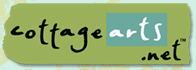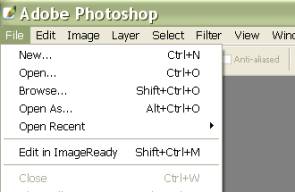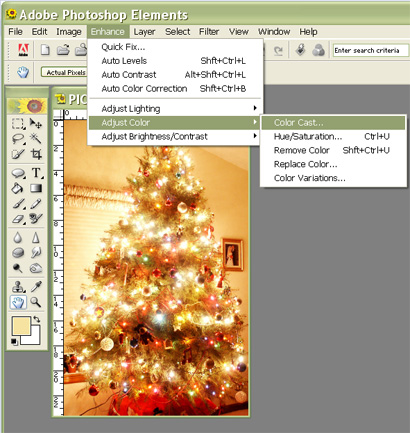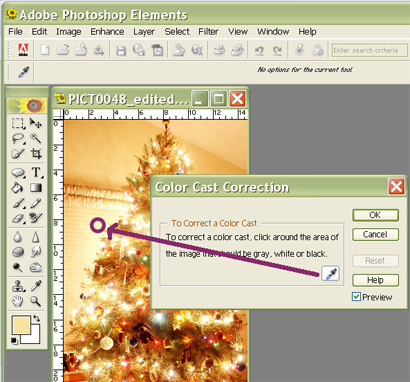Removing a
Color Cast from a Photo
Using

(Jasc Paint Shop Pro, Corel PHOTO-PAINT,
Adobe Photoshop, and Ulead PhotoImpact would follow similar
instructions)
|
Digital
Photos often tend to have a color cast other than neutral. Color
Correction can be a very complex process, but Photoshop Elements has a
great tool for quickly removing a color cast.
This photo
to the right has a definite yellow cast because it was shot in low
light on a tripod. We’re going to improve it by making the color more
neutral.
What you’ll need:
You’ll learn how to:
|
 |
Open Adobe
Photoshop or Photoshop Elements.
Open your Photo.
Choose
File > Open and browse your system for photo.
Click photo of choice and then choose
Open.
|
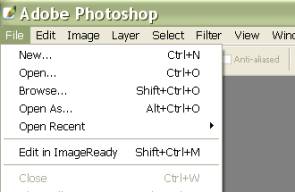
|
Choose
Enhance> Adjust Color > Color Cast.
|
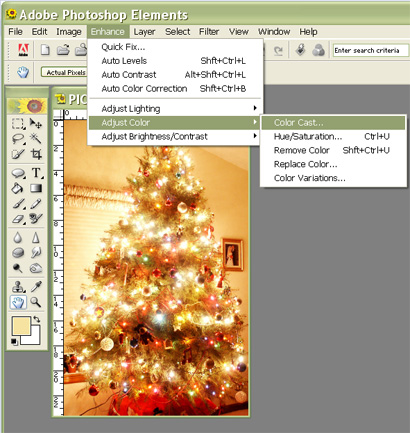 |
|
The trick
to this tool is to click in the best area of the photo.
Click on an
area of the image that SHOULD be pure white, neutral grey, or
true black.
You will
see the image instantly change color. If it doesn’t look good, press
the RESET button in the dialog box, and try clicking in another
area.
Click OK.
NOTE:
This tool takes a little ‘trial and error’. |
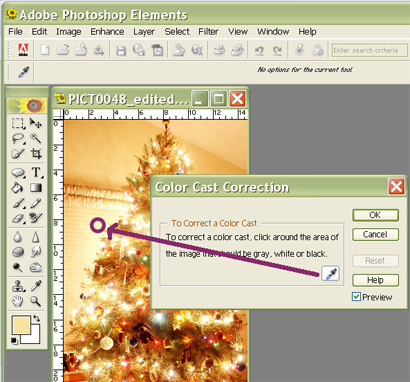 |
|
Color Cast can greatly improve your
color in just a few steps!
Be sure to save your photo with a new
name so you can always go back to the original. |
  |
Written by Roseanne Miske 2004,
Copyright CottageArts.net, All Rights Reserved |