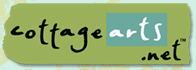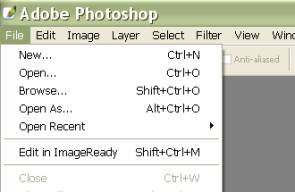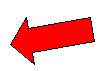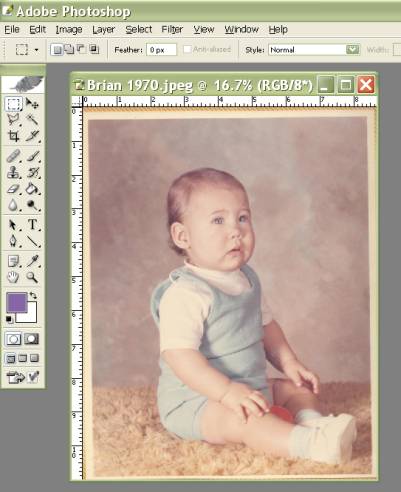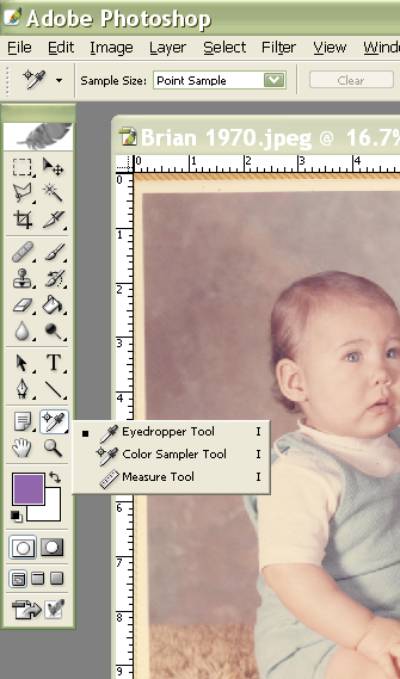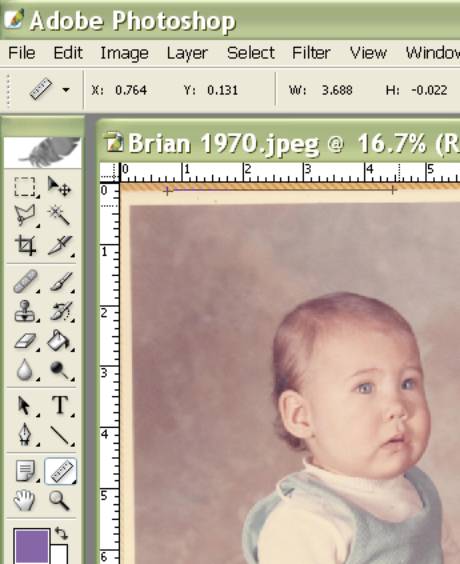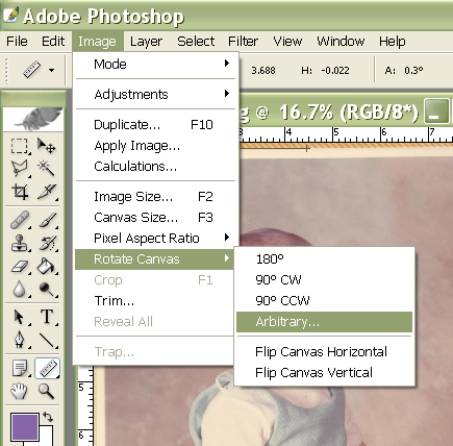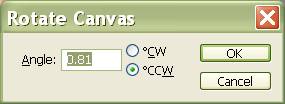Straightening Crooked Photos in a Snap Using Adobe Photoshop
CS
(Paint Shop Pro, Corel PHOTO-PAINT,
Adobe Photoshop Elements, and Ulead PhotoImpact would follow similar
instructions)
|
Do your
photos ever scan slightly less than perfect? Maybe you were holding
your digital camera slightly crooked? It is very easy to straighten an
image in Photoshop without any trial and error needed when using the
Rotate tool by hand.
What you’ll need:
You’ll learn how to:
|
|
Open Adobe
Photoshop
Open your Photo.
Choose File > Open and browse your system
for photo.
Click photo of
choice and then choose Open.
|
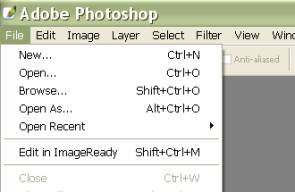
|
This photo was scanned without removing
it from its album, so it scanned crooked. |
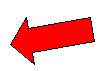 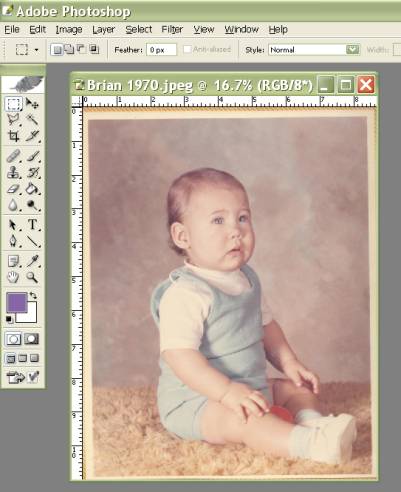 |
|
From the toolbox, click and hold
the eyedropper tool. A submenu will appear with 3 tools. Choose the
Measure Tool, which looks like a ruler.
|
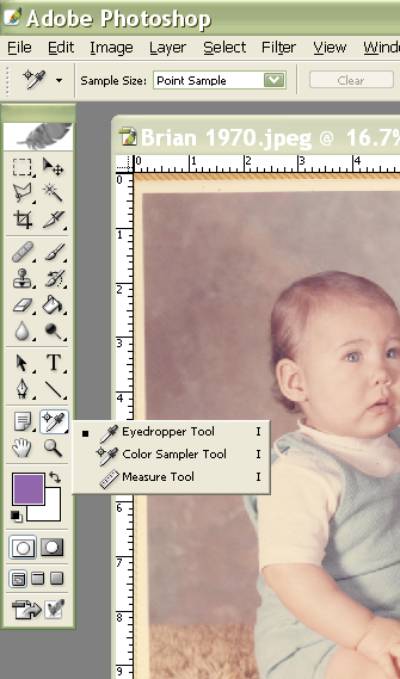
|
|
With the Measure tool, draw a line along
an edge of the photo, where it should be straight. |
 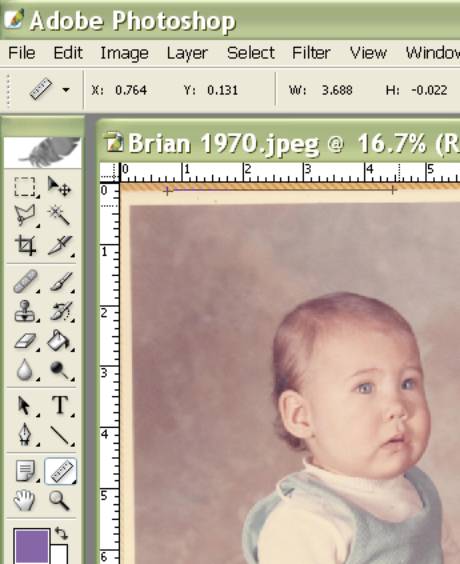 |
|
3. Choose
Image>Rotate Canvas> Arbitrary.
You’ll notice that a rotation percentage
and direction has automatically been entered, based on the line
you drew with the measure tool.
Click OK, and your photo will
automatically straighten!
|
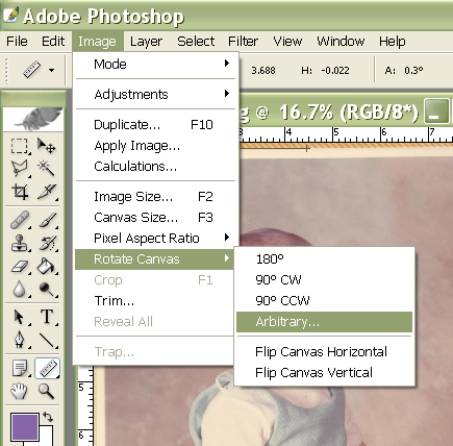
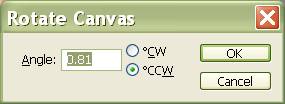 |
Written by Roseanne Miske 2004,
Copyright CottageArts.net, All Rights Reserved |