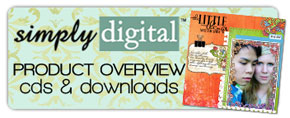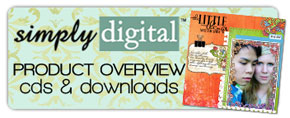Hardware and Software Requirements
for using Simply Digital™
Downloads
(updated 09/17/2011)
PC System Requirements*
Microsoft Windows 2000/ME/XP/Vista/7
1 GB RAM
PC-compatible digital imaging software package that supports PSD, PNG,
and JPEG files (commonly used software:
Adobe®
PhotoShop® and
Photoshop Elements®, Corel® Paint Shop™
Pro® 7 and higher, Corel® Photo-Paint, Ulead® PhotoImpact® 7 and
higher, and Microsoft® Picture It!® Digital Image Pro)
Mac System Requirements*
Multi-core Intel processor
Mac OS X
1 GB RAM
Mac-compatible digital imaging software that supports PSD, PNG, and
JPEG files (commonly used software:
Adobe®
PhotoShop® and
Photoshop Elements®)
*A photo quality color printer is recommended,
if printing layouts
Simply Digital™ Download Contents
-
The files in our zip download
paks can be in the following formats: PSD (layered Photoshop
templates), JPEG (papers), PNG (embellishments, overlays, Quick Page/ScrapOver
templates, alphasets), ABR (Photoshop brushes) and are at 300 dpi
resolution, unless otherwise stated. Our Photoshop Action downloads
are in ATN format and are compatible with Adobe Photoshop CS and
above.
-
For a tutorial
on how to purchase and download from us, click
here.
Simply Digital Download Products Overview
Welcome to the exciting world of digital scrapbooking with Simply Digital™
products from CottageArts.net. It is our hope that you will enjoy
creating lasting memories with them, as much as we enjoyed designing
them! Our products will guide the novice user to a better
understanding of digital scrapbooking, as well as challenge those more
experienced to modify our designs into their own incredible works of
art. The downloads are fairly easy to use, but below is a quick overview on
how to use them with your digital imaging or graphics software program
of choice. Because our customers use different image editors with our
products, this document will not give step-by-step instructions. Tutorials
on our website and
blog, will help you with specific steps for
creating digital layouts depending on your software of choice. We also
have downloadable training products
here for more
assistance.
Embellishments and
AlphaSets
Embellishments and AlphaSets are saved in .png format (PNG), in order to keep their
transparency and enable you to drag them into your layouts without a
border of white around them. Those which do not need transparency are
saved in .jpg format. If your image editor opens a PNG file
and has a jagged black border around them or white background, then it
doesn’t support PNG files. All of the software mentioned above will
support these file types, as well as others not listed. Please check
your software documentation for file formats supported.
There are some fun, unique embellishments we created that you are sure
to love adding to your layouts like buttons, frames, fibers, slide
mounts, torn paper, ribbon, charms, tags, eyelets, etc.
One
point we’d like to make is when you open a JPG or PNG file within Adobe
Photoshop/Elements and try to click and drag it into a layout, you
might find the image is LOCKED. To unlock an image in Adobe
Photoshop/Elements see image and instructions below:
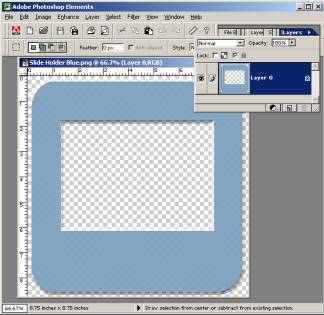 |

The
Padlock image in the Layers Palette indicates layer is partially
locked. Double Click anywhere in the layer box in the Layer Palette,
then press OK when dialog box appears. Or click the check box next to
the grayed out Padlock to UNLOCK layer. You can then select the move
tool to click and drag the image into your layout. |
Many of our embellishments were created with a slight drop shadow for
dimension and realism. However, some of them were intentionally left
without one, allowing you to customize the shadow. In Adobe
Photoshop Elements, this can easily be accomplished in Layer
Styles/Drop Shadows. We usually select Low or Soft and then adjust the
direction and intensity of the shadow in Layer>Layer Style>Layer
Settings. For a more detailed tutorial on adding drop shadows,
click
here. Most other digital imaging packages can also apply a drop
shadow. For example, the steps to create a drop shadow in Corel Paint
Shop Pro are Effects>3-D Effects>Drop Shadow>Customize dialog to your
preference. Look in your image editor’s help documentation for more
details.
Page Paks
Page Paks are digital kits of coordinating
background papers (normally in 12x12 format) and embellishments, as
well as AlphaSets on occasion.
Background
paper designs are saved as JPEG files in full-size at 300 dpi for
excellent print resolution. JPEG (.jpg extension) files are
extremely versatile and are compatible with virtually all software
packages that can insert an image. This even includes word
processing software. However, we recommend you use an image editing or
graphics package in order to have the maximum flexibility with our
images.
Once you open a background image in the software of your choice, you
can add photos, text, and embellishments to create a one-of-a-kind
layout. You can then save it in PSD file format, if possible, as this
will retain all of your added layers. If your image editor does not
support PSD file formats, save the page in the software’s native
format.
You can
resize background papers to whatever size you wish, but remember to
constrain proportions so they do not get distorted. You may also
crop these to any smaller size and maintain high print quality.
A favorite technique is to layer background papers on top of each
other, “tear” each of them into different sizes and shapes, then apply
drop shadows, giving a life-like 3D appearance. Again, see our
tutorials for
more step-by-step help.
You
can print the paper backgrounds for use in traditional scrapbooking
and collage art, as well. Epson has 12” x 12” archival scrapbook
photo papers for use with inkjet printers. This is very exciting, as
it’s a favorite paper size for scrapbookers.
See above for
more information on embellishments and alphasets.
ScrapOver Templates
These all-in-one-layer templates are PERFECT for those NEW to digital
scrapbooking, or those who want to create ultra-quick pages. Simply
ScrapOver Templates are provided in PNG format to maintain
transparency of the photo masks (openings in templates), in which you
simply drag photo(s) beneath. Add your own personal journaling, if
desired (unless otherwise stated, title art is included), and you are
ready to print or post on the Web. See our step-by-step
tutorial
on using these fun and easy tools. The templates are compatible with
most image editors, such as Adobe Photoshop, Adobe Photoshop Elements, Corel Paint Shop
Pro, Microsoft Picture It! Digital Image Pro, Ulead PhotoImpact.
Scrap.Templates
Scrap.Templates are fully-layered PSD files compatible with
most image editors,
such as Adobe Photoshop, Adobe Photoshop Elements, Corel Paint Shop
Pro, Microsoft Picture It! Digital Image Pro, Ulead PhotoImpact.
Use our Scrap.Template
series to speed layout creation by pasting your favorite papers and
photos into the different colored shapes (each on their own layer).
Printing
For printing options, click
here for more
information.
Tutorials
For more step-by-step tutorials using our
products, click
here.
Now
you are ready to go play! Thank you for buying our product, and we
hope it is a great addition to your scrapbooking tool base. Just
e-mail us at support@cottagearts.net, if you have any questions or
concerns. We will do our best to reply within two business days.
Happy
Scrapping!
The
Team at CottageArts.net
|