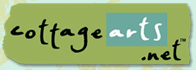

|
|
Basic Steps for Preparing files for Uploading to an On-line Gallery:
1. Save layout first in image editor’s native “layered” format for future editing and high resolution printing.
2. Flatten any layers in your layout.
3. Resize image to maximum 500 pixels height or width (whichever is greater).
4. Save it as a JPEG file, less than 100 KB in size.
Specific Steps for Adobe® Photoshop® Elements:
1. Save layout first in PSD format to retain layers.
2. Choose Layers>Flatten Image (click More if this option is not showing).
3. If it asks “Discard Hidden Layers?” click OK.
4. Choose File > Save for Web.
5. Under the Settings, make sure JPEG is selected (see image below).
6. On the right side of the dialog box, under New Size, type 500 for the pixel width or height (whichever is greater) and click Apply.
7. Below your image preview, check to see if your new file size will be less than 100K. If it is still larger than 100k after you have reduced the pixel width to 500, you may need to reduce the quality of the JPEG. (Under the Settings section, choose Medium or Low).
8. Click OK. Another dialog will appear for you to choose a directory to save your image, as well as to enter a filename (it might be wise to name it with “web” or “upload” or “500” as part of the name for future reference. You will then know this is the low resolution image of your layout).
9. Now your layout is ready to upload.
Specific Steps for Jasc® Paint Shop® Pro 8:
1. Save layout first in PSPIMAGE format to retain layers.
2. On the menu, choose Layers>Merge>Merge All (Flatten).
3. Choose Image>Resize. In dialog that appears, under “Pixel Dimensions” section, enter 500 for the pixel width or height (whichever is greater) and click OK (make sure all three boxes at bottom are checked).
4. Choose File > Save As.
5. In dialog that appears, choose a directory to save your image. After “File name:” enter filename (it might be wise to name it with “web” or “upload” or “500” as part of the filename for future reference. You will then know this is the low resolution image of your layout).
6. Under Save As Type, make sure JPEG - JFIF Compliant is selected. Click OK.
7. Now your layout is ready to upload.
CottageArts, LLC, Copyright 2004, All Rights Reserved
